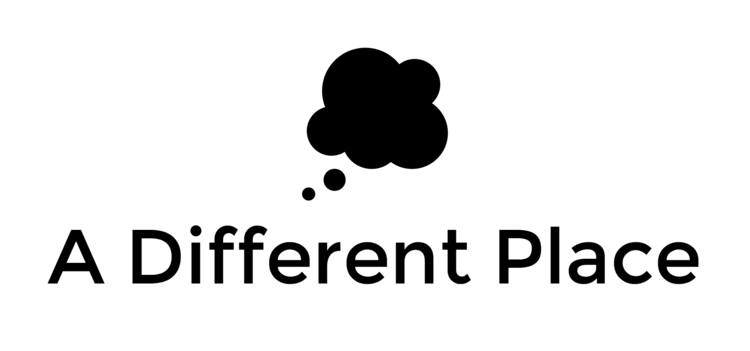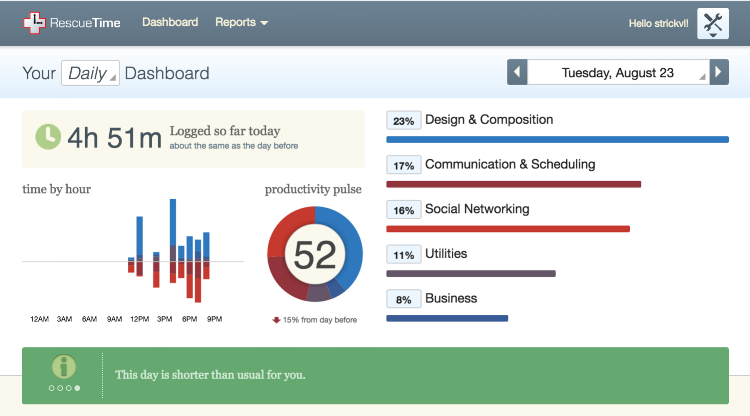When I first learned about the idea of spaced repetition, I felt like I'd discovered a magic trick or a secret of some kind. Here was a piece of research that could transform how quickly I learned new words (I was studying Pashto at the time) and how well I recalled them. On the other side of that elation, I felt a simultaneous frustration and sense of disappointment that this piece of pedagogy / educational science hadn't come up before in my schooling career. All those vocab cards I'd created for my BA degree in Arabic and Farsi! So much inefficiency! Not to mention all the things I had studied at primary and secondary school. Most of that specific knowledge remains but it is like the shadow of its original form. I've recently started studying Maths again and I'm painfully aware just how much I've forgotten.
Spaced repetition is a principle that advocates a specific series of intervals between reviews of a particular fact or 'thing' that you want to memorise. A German scholar called Herman Ebbinghaus discovered that there is a pattern to how most humans learn and forget materials, and he outlined a specific algorithm to ensure optimum recall and retention of whatever you are trying to learn. For that, we must be thankful for the (seemingly) boring experiments he had to go through to get to that piece of insight.
Anki is a piece of software that manages your study and recall of individual pieces of information. The spaced repetition algorithm or insight is at the core of how Anki works and helps you. I've used Anki to learn languages, to memorise smaller facts and useful pieces of information, to cement my understanding of broader concepts, among other things. It's pretty adaptable to whatever your specific learning needs are. This is why I've stuck with Anki over its competitors. (I've tried pretty much all of them, and continue to do so, but Anki remains the most customisable and useful IMHO).
Over the years, I've had the privilege to share Anki with others along my travels. Sometimes this has come in the context of language learning, other times like with the friend who wanted to learn all the names of all the bones in the human body.
In fact, Anki was the original bridge or glue that started my friendship with Matt Trevithick, Sources and Methods co-host and all-round busy person. I walked into his office in Kabul -- he was working at the American University of Afghanistan at the time -- and spied a huge stack of flashcards in a box in the corner. I pointed to them and he explained with great pride how he'd learnt them all. We talked through his process a bit and soon enough I was singing the praises of Anki and how much time he'd save and...and...
We've had many conversations over the years relating to language-learning, the different ways Anki can be used and our overwhelming and continuing sense of disbelief that the principles of spaced repetition aren't more widely adopted in the field of education. People who get deep into self-study eventually stumble on SRS, since you often try to find ways to get faster or better in the absence of a teacher telling you what to do. The Quantified Self movement has been instrumental in spreading the gospel of SRS, too, in their special sessions devoted to the topic in their yearly conference, or through the pride-of-place given to show-and-tell explanations of how SRS has allowed someone to learn Chinese, or hieroglyphics or so on. (Click here for the QS list of talks referencing SRS. I'd highly recommend dipping your toe into some of these talks. Most are extremely engaging.)
Bringing matters up to the present day, I have a bit more time and bandwidth for focus now that the PhD is finished and Matt and I had been talking about this sense that more people should be using SRS for a few years, so we have finally bitten the bullet and started something to try to make that happen.
The Spaced Repetition Foundation is our institutional first step to start to spread the lessons to a broader audience and to more varied contexts. Our mission statement reads:
"The Spaced Repetition Foundation, an independent, not-for-profit center, is dedicated to advancing the adoption of spaced repetition as a supplementary learning tool.
"Despite the scientifically proven ability of spaced repetition to vastly increase the retention of information in the brain as a supplemental learning tool, the use of this technique is, at present, largely restricted to select individuals and students for personal enhancement or academic achievement. To date, no single center exists to advocate for the increased adoption of this approach in educational settings at the macro level, to increase public awareness of this useful tool, and to serve as a focal point for interested individuals to come together and work on these issues.
"Attempting to solve this problem, Natalie, Alex and Matt, long-time users of spaced-repetition applications, decided in the summer of 2016 to start the Spaced Repetition Foundation, which seeks to function as an independent advocate dedicated to increasing the adoption of spaced-repetition technology wherever learning is happening."
Note that we are not completely and exclusively technology-centric in our approach. At least part of the work involves outreach, involves testing use cases and scenarios, and if it really is to find a place in the broader world (away from electricity and flashy phones, perhaps) it must be adaptable to low-tech or no-tech approaches.
Going forward, we'll be spreading the word about the science behind spaced repetition (spoiler: it works), ways everyone can use some form of review-recall testing in their lives, and generally galvanising different communities to find ways to rethink their approaches to knowledge acquisition and long-term recall through spaced repetition. We have some specific first steps planned, but I'll hold off with those details until they are more pertinent.
I'm extremely glad, too, that we will get to work with Natalie McKnight, the other co-founder, who brings a wealth of institutional and practical educational experience beyond simply the solitary learner that Matt and I represent. Natalie is Professor of Humanities and Dean of the College of General Studies at Boston University. I'm excited to work together with her to expand the kinds of communities and settings we can reach.
If you have any interest in the work we're doing, please sign up for our newsletter here or if you are interested in learning more, please do get in touch. Full details are available on our website at http://www.spacedrepfoundation.org.