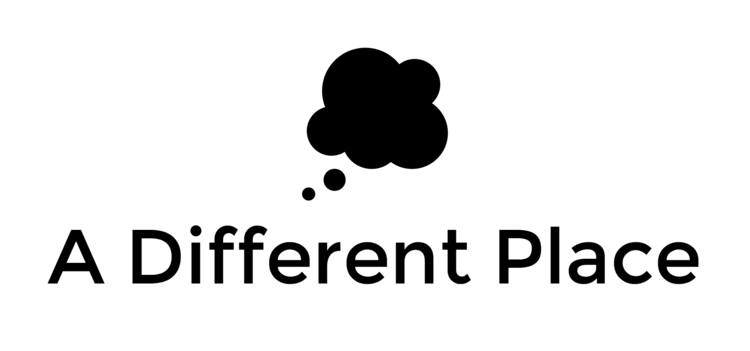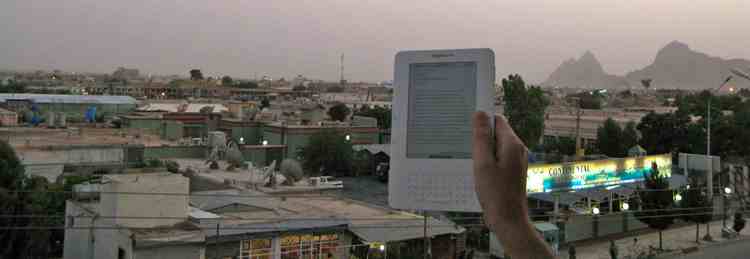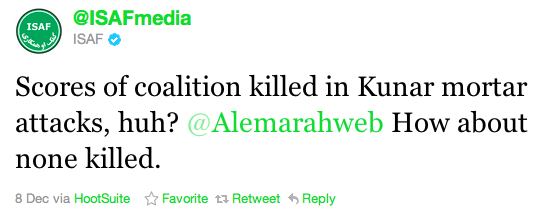The Taliban twitter account (sic) is back in the news again, this time courtesy of the US Senate:
"Senators want to stop feeds which boast of insurgent attacks on Nato forces in Afghanistan and the casualties they inflict.
Aides for Joe Lieberman, chair of the Senate Homeland Security Committee, said the move was part of a wider attempt to eliminate violent Islamist extremist propaganda from the internet and social media." (link)
The article then goes on to restate some of the usual assumptions and apparently unchecked facts of the story that have been mentioned in the more recent slew of press. I've rounded up links to most of these articles here for you; but seriously, don't waste your time.
I'll leave it to others to explain why the Senate getting excited about 'the Taliban twitter account' doesn't seem to make a lot of sense -- I don't claim any particular understanding of that world -- but I really hope reporting on the matter starts to improve. By way of example, more from that article by Ben Farmer:
"The Taliban movement has embraced the social network as part of its propaganda effort and regularly tweets about attacks or posts links to its statements. The information has ranged from highly accurate, up-to-the-minute accounts of unfolding spectacular attacks, to often completely fabricated or wildly exaggerated reports of American and British casualties."
I'm not sure what it takes for the Taliban to 'embrace' social media, but apparently not much. The Taliban set up some official twitter accounts back as far as 2009 and these accounts have been autoposting since then (more below). That's it. It would be more accurate to say that media reports have enthusiastically embraced reporting on the Taliban's activities on Twitter.
"Twitter feeds including @ABalkhi, which has more than 4,100 followers, and @alemarahweb, which has more than 6,200 followers, regularly feature tweeted boasts about the deaths of "cowardly invaders" and "puppet" Afghan government forces. Taliban spokesmen also frequently spar with Nato press officers on Twitter, as they challenge and rebut each other's statements."
No. Just no. The account @abalkhi appears to have nothing to do with the Taliban (see below). I'd also be interested to see the evidence for the statement that 'Taliban spokesmen also frequently spar with Nato press officers'. I have not seen a single instance of this. Every other story on these accounts repeats this claim. And it's presumably quite an important distinction: an official spokesman (we might assume it is a man) engaged in verbal attacks on the official ISAF account is a different thing from some fanboy in his bedroom doing the same thing.
So, in the hope that this story can die the death it should have MONTHS ago, here are some facts.
The following is a list of the Twitter accounts most frequently associated with the Taliban, presented in the order they were first created:
started: June 3, 2009 // regularity of tweets: 2 or times per week // language: Arabic // name: Majallat al-Somood
following: 10 // followers: 574 // number of tweets: 379
This was the very first twitter account that the Taliban seem to have set up. (Or, if they set accounts up earlier, they have not been used). @alsomood is the official account for one of the Taliban's magazines, al-Somood. This is an Arabic-language magazine that caters to audiences in the Gulf, for the most part. Printed copies of the magazine have even shown up from time to time. For the most part, however, it's just a PDF edition, released once every month. It mostly includes longer articles and commentary not found elsewhere on the Taliban's main site, although one or two articles are usually translated from al-Somood and shared via the main web outlet. The @alsomood account tweets once or twice a week in Arabic, and every single time these tweets are automated by twitterfeed. Twitterfeed is a site that allows you to automatically post a tweet every time something changes on your website, for example. You give it an RSS feed to follow, and every time there's a new link it autoposts. Which is to say, there does not ever have to be anyone operating this account. It is fully automated.
started: October 22, 2010 // regularity of tweets: stopped // language: English // name: Islamic Emirate of Afghanistan
following: 3 // followers: 50 // number of tweets: 6
This appears to have been an experimental account. It was only used for 6 tweets, and stopped on October 27, 2010.
started: December 19, 2010 // regularity of tweets: daily // language: English // name: Mostafa Ahmedi
following: 4 // followers: 6420 // number of tweets: 3014
This is one of the accounts that is followed by journalists. It is exclusively posted to by twitterfeed. There appears to be no direct manual tweeting on this account. This is an official account. It is also one of the two accounts that @ISAFmedia believe to "have some tie to the Taliban."
started: February 18, 2011 // regularity of tweets: stopped // language: English // name: Ahmad
following: 8 // followers: 14 // number of tweets: 4
This sees to have been another experimental account. It only tweeted 4 times, each of which were of a Taliban video.
started: February 21, 2011 // regularity of tweets: Irregular // language: English // name: Alemarah Media
following: 2 // followers: 30 // number of tweets: 36
This account was abandoned on March 11, 2011. There was some manual tweeting, including a mix of videos from the Pakistani Taliban. It appears to be unofficial.
started: May 3, 2011 // regularity of tweets: Daily // language: English // name: Afghanistan news
following: 296 // followers: 78 // number of tweets: 1090
This is another official account that runs off twitterfeed. There is no manual tweeting from this account. Moreover, when @alemarahweb updates, @hanif_hamad updates simultaneously with the same message. This means that they are running off the same RSS feed (and probably the same twitterfeed account). It was started the day after bin Laden was killed.
started: May 12, 2011 // regularity of tweets: Daily // language: English // name: Abdulqahar Balkhi
following: 24 // followers: 4293 // number of tweets: 865
This is the most well-known of the alleged 'Taliban' accounts, yet everything seems to suggest that @Abalkhi (and the account later created, @Abalkhii with two 'i's) is unofficial. He never tweets any material which isn't already up on the Taliban's website. He seems to speak Pashtu and/or Dari (translating material from the news section of the Pashtu site before it has been translated and uploaded on the English site). This might be (at a stretch) one reason why journalists continue to refer to his account as being 'official'. He also tweets completely manually -- presumably because he has no access to the official site's RSS stream (which is not provided to normal users of the website). He set up his account a week after the death of bin Laden, and my hunch is that the operator of this account probably doesn't even live in Afghanistan (or Pakistan).
started: September 20, 2011 // regularity of tweets: Irregular // language: English // name: Muhammad Zabiullah
following: 137 // followers: 46 // number of tweets: 27
This also seems to be an unofficial account. The user states their location as being in 'Paktia Afghanistan', but some of his tweets imply that he is outside the country (although seem to suggest that he is Afghan by nationality). He tweets a fair amount manually, sometimes only providing links, and other times corresponding with @Abalkhi. This account was set up relatively recently.
started: September 20, 2011 // regularity of tweets: Weekly // language: English // name: Abdulqahar Balkhi
following: 54 // followers: 54 // number of tweets: 80
This user has a very similar name to @Abalkhi, and it is possible both accounts are operated by the same person. The only difference is that @Abalkhi seems to update almost exclusively through the web app, and @Abalkhii seems to update mostly on his/(her?) iPhone. While @Abalkhi almost exclusively tweets stories from the Taliban website, @Abalkhii (created in September 2011) tweets stories from the international news media and engages in a fair amount of discussion with other twitter users. Moreover, the language style @Abalkhii uses is quite different from that of @Abalkhi.
You can view a timeline of when these accounts were created here.
At any rate, I hope this puts to rest the whole 'Taliban spokesmen are on the internet engaged in big twitter discussions with ISAF'. The truth is that they are not. There is one account which occasionally responds to @ISAFmedia, but (for reasons outlined above) it does not seem to be official.
In fact, the only people who seem to really be enjoying this all are @ISAFmedia themselves and the media outlets covering the story. Almost every day now, @ISAFmedia puts out a tweet to @Alemarahweb saying that something that was posted was wrong. This is one example:
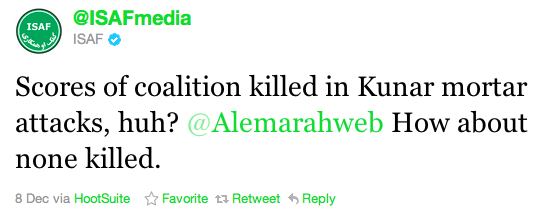
And, in a way, it sort of represents the futility of a lot of what goes on in Afghanistan these days: someone sitting behind a desk in ISAF headquarters, tweeting away at a Taliban twitter account, hoping to goad someone in response, but there is nobody to respond to since @Alemarahweb is tweeting automatically without anyone needed to run their account.