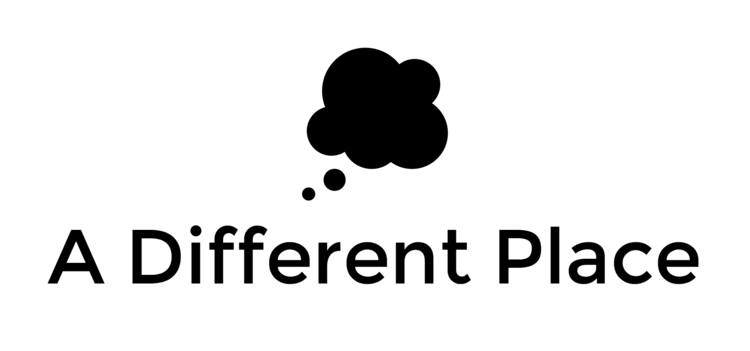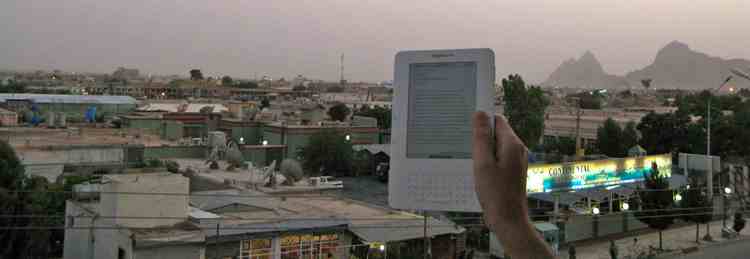All this isn’t to say paper copies don't have their uses. But some books just aren't available in digital format. I'll get into the workaround for that later. The best way to make this less of a problem is to gently nudge publishers to issue their books on a kindle format.1 But I am already getting off track.
All this seemed to come to a head this past week, where a podcast I hosted together with Matt Trevithick took up the topic of notes and note-taking. Mark Bernstein, our guest on the show, wrote a really excellent book on the topic some years ago entitled The Tinderbox Way. I’d strongly recommend you read if you’re involved in knowledge work in any way. Here’s a short excerpt defining the importance and use patterns for notes:
“Notes play three distinct roles in our daily work:
•Notes are records, reminding us of ideas and observations that we might otherwise forget.
•Shared notes are a medium, an efficient communication channel between colleagues and collaborators.
•Notes are a process for clarifying thinking and for refining inchoate ideas.
Understanding often emerges gradually from the accumulation of factual detail and from our growing comprehension of the relationships among isolated details. Only after examining the data, laying it out and handling it, can we feel comfortable in reaching complex decisions.”2
Later in the week, Maria Popova (of Brainpickings fame) was on Tim Ferriss’ podcast to talk about her website, her reading and her workflow. Both Tim and Maria expressed frustration over the lack of tools for people wanting to download and interact with their Kindle clippings:
“I highlight in the kindle app on the iPad, and then Amazon has this function that you can basically see your kindle notes on the desktop on your computer. I go to those, I copy them from that page, and I paste them into an Evernote file to have all my notes on a specific book in one place. But sometimes I will also take a screengrab of a kindle page with my highlighted passage, and then email that screengrab into my Evernote email, because Evernote has, as you know, Optical Character Recognition, so when I search within it, it’s also going to search the text in that image. I don’t have to wait till I’ve finished the book.
The formatting is kind of shitty in the kindle notes on the desktop(…) if you copy them, they paste into Evernote with this really weird formatting. (…) It’s awful. If you want to fix it you have to do it manually within Evernote. (…) There is no viable solution that I know.”3
She then goes on to some more detailed points of how this doesn’t work, and Tim commiserates, suggesting that maybe they should hire some people to fix this problem. But the good thing is that there are solutions. The problems Maria and Tim bemoan are things that every other Kindle user has had to deal with since day one, so thankfully there are a number of workarounds that simplify the process of reading, annotating and sifting within one’s notes of a book or document.4
So notes are important, we get that. But how do we use them to their utmost? How do we even gather them together and store them? How do we use them for our writing, for our thinking? These are all important questions which I don’t feel have been properly answered, and where those answers have been given, they’re buried or hidden somewhere out on the internet.
I want this post to get into the weeds about how to get your materials off a Kindle device, how to store it usefully on a Mac (my apologies, PC/Linux users), and how to repurpose those notes to be creative, to write, and to think.
This post has three parts:
- Storage
- Clipping & Splitting
- Discovery & Meaning
It will by necessity be an overview of some useful tools and options for researchers, but if you leave comments I can probably expand on individual points/sections in follow-up posts if needed.
1. Storage
This is a problem that wasn’t explicitly raised in the things that motivated this post, but it’s something I get asked frequently. Maria and Tim both seem to be avid Evernote users, and I know many others also use this, but there are other options. It’s worth starting here because the tools will determine what you can do with your notes.
I’ve offered advice to other Mac users on what software to use for research projects that require a certain deftness in handling large quantities of sometimes disparate materials. The same applies to people who are just trying to keep track of the things they read, trying to draw together connections, and to derive meaning from it all. I’ll get into the meaning-creation in the final section, but for the moment, let me briefly describe our four options for file/note storage as I see it.5
- Finder/PathFinder. This is the lowest-tech option. Basically, once you split your files up (see section two) you store them in folders and refer to them that way. I don’t find this option very attractive or useful, because it’s like a filing cabinet. Your ability to discover connections and to remember what’s in those folders is pretty limited. I don’t recommend this at all, but from conversations with other researchers and writers, it seems this is the default option.
- Evernote. I include this here because it’s part of a workflow that we’ll cover later on. Evernote is great for all the reasons you can read about on their site. It syncs across all your mobile and desktop devices, it OCRs images so you can search for text captured inside photos you upload into your library of notes.
- DevonThink. This is my default ‘bucket’ for information, documents and notes. You can read up on the many (MANY) things that DevonThink Pro Office or DTPO (the version you should get, if you’re getting this software) does. Not only does DTPO store your documents, but it allows you to access that information in a number of extremely useful formats. There is a mobile app, too, though it could do with a bit more work. The most interesting feature of DTPO is its search and discovery functionality (using some magic sauce algorithms). They don’t make as much of this on their website as they used to, but I’d strongly recommend you check out these two articles (one, and two) by Steve Berlin Johnson which explain a little of the wonderful things DevonThink can do for your notes. As with the next recommendation, it’s not cheap. But powerful doesn’t always come cheap. It’s a solid investment if you spend the time getting to know this piece of software.
- Tinderbox. I discussed this at some length on the Sources & Methods podcast with Mark Bernstein, so I’d recommend you listen to that as your first port of call. Tinderbox is not an everything-bucket in the way that Evernote and DevonThink are, and I use it slightly differently, but it’s a great place to actually do the work of thinking, organising and writing once you have something (i.e. a project of some sort) for which you want to use all your notes. I’ll explain more about this in section three.
I’d recommend getting to know the different bits of software to get a sense of what they can do. DevonThink has a handy section of their website where you can see how people use it in their work lives. Tinderbox has something similar, with some case studies of usage.
For DevonThink, it’s generally good to keep your ‘buckets’/databases of files separated by topic. I have a mix of these kinds of databases (50 in total): some are country-specific, some are project-specific (i.e. to contain the research that goes into a book or a long report), and some are topic-specific (i.e. I have one for clippings and notes relating to Mathematics, one for things relating to Cardiology etc). I’d also recommend you give Steve Berlin Johnson’s book Where Good Ideas Come From a read, particularly chapter 4.
Given the learning curve with some aspects of the workflow that follows, you might want to consider introducing these pieces of software one-by-one, or as needed. That way you’re using only what you understand and can implement things without being too overwhelmed by the novelty of the systems. It took me years (almost a decade) to implement and iterate the systems described below, and I’m still not finished modifying as the tools change.
2. Clipping & Splitting
This section is all about getting materials off mobile devices and onto your computer where you can put them into some sort of overarching database.
Accessing Your Amazon Kindle Clippings
First let’s sort out how best to get notes from a kindle onto your Mac. Don’t use Amazon’s website. It’s going to create all sorts of problems for you in terms of formatting.
First thing’s first: sync your kindle to the cloud. Just turn on the wifi/3G and select the “Sync” option. This will ensure all your highlights are backed up to the cloud.
Then plug your Kindle into your computer via USB. Then go into the “Documents” folder, and search for a file called “My Clippings.txt”. If you’ve been using your kindle for a while, it’s probably going to be quite large. Nevertheless, copy that file to your desktop. Feel free to eject your Kindle from your laptop now. We won’t be needing it any more.